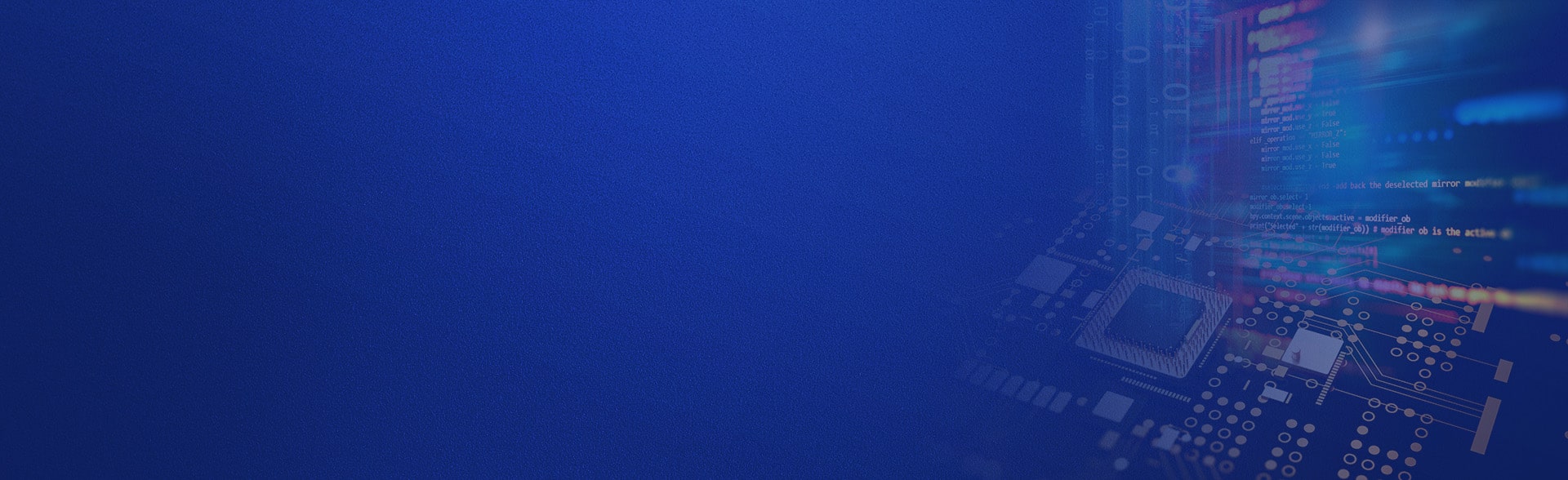
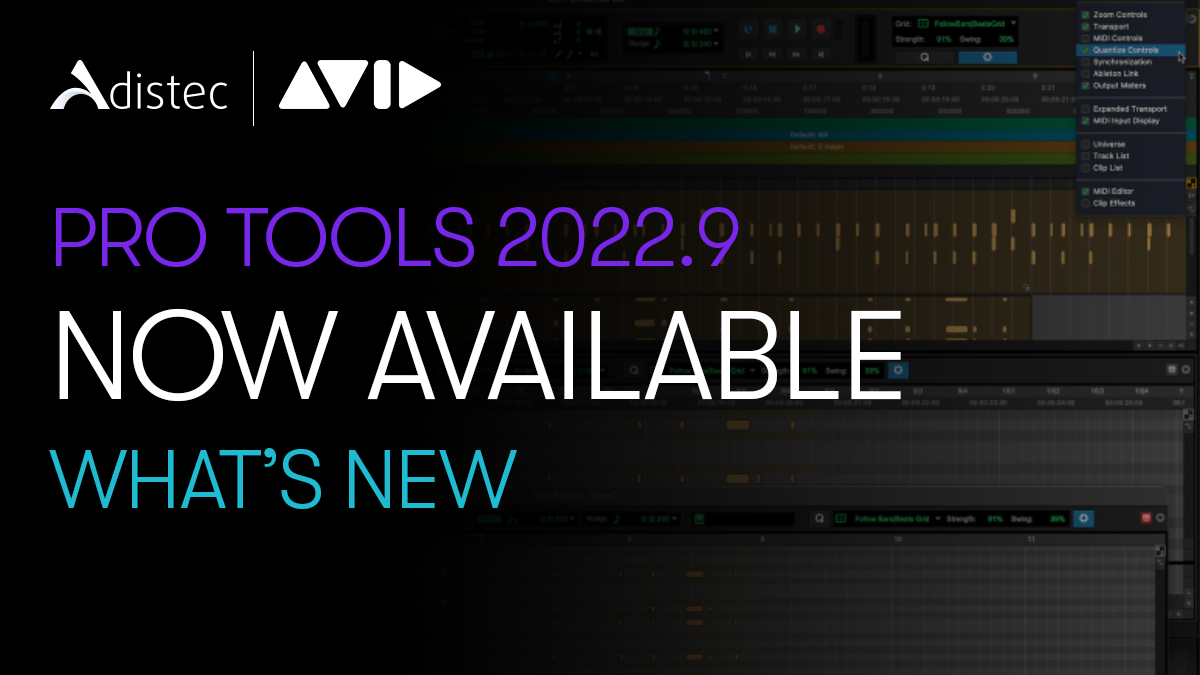
The Pro Tools 2022.9 software release delivers a number of major new features and enhancements and is available to all current Pro Tools customers on an active subscription or perpetual Software Updates + Support Plan. This release also introduces Pro Tools Intro—a new free version of Pro Tools.
What’s New in Pro Tools 2022.9:
Let’s take a closer look at some of these—be sure to also check out the What’s New in Pro Tools 2022.9 doc for a deeper dive on how to use these new features.
Aux I/O is a Pro Tools macOS feature that allows you to add any Core Audio devices as extra inputs and outputs to your current Playback Engine. These will show up as additional devices in I/O Setup, just like any other interface. This feature has varying channel counts for Pro Tools Ultimate, Studio, and Artist.

This idea was conceived near the start of the pandemic. We were hearing endless tales of people wanting to incorporate things like Zoom, NoMachine, and Evercast into Pro Tools; the need was everywhere. During development, we realized that there was a bigger feature here, which could solve a lot of other problems, such as piping audio between applications or other hardware interfaces on the same machine. Use it to preview audio from your sound library, access audio from AU plugins with Apple MainStage, or pull in a binaural re-render from the Dolby Atmos® Production Suite and send it to a headphone feed. You can even route your system audio into Pro Tools with ease.
It is important to understand what Aux I/O is, and what it isn’t. Aux I/O is a utility that allows you to send and receive audio to and from your session. However, it will not have the same performance characteristics as your main Playback Engine: latency will be higher and may not be consistent between playback passes. For example, if you need to punch into an existing track with sample accuracy, it is best to use your main Playback Engine. You could use Aux I/O to send and receive from the Dolby Atmos Production Suite, but keep in mind that the latency will be higher than simply using Dolby Audio Bridge as your main Playback Engine.
Aux I/O also has its own “Ignore Errors During Playback” checkbox, so the main Playback Engine can keep track of mission-critical audio, while Aux I/O can be more tolerant and allow momentary dropouts.
There are two main classes of devices to be aware of: interfaces and virtual devices. Interfaces have both inputs and outputs. Virtual devices are simply an audio pipe. They can be used as either inputs or outputs. Think of them as an audio bus for your OS. Pro Tools installs its own virtual devices that show up as 64, 32, 16, 6, and two 2-channel Core Audio devices. The Pro Tools Reference Guide provides instructions on how to change the device count and channel count for each device, if needed.
One of the challenges when developing Aux I/O was keeping devices in sync with the main Playback Engine. When using interfaces, it is important to apply a common clock between your main Playback Engine and Aux I/O device. If this is not possible, be aware that the clocks will drift, and there may be audio artifacts over time. Virtual devices cannot be clocked externally, so we have built an internal mechanism to clock the Pro Tools Audio Bridge. This means Pro Tools Audio Bridge will stay in sync with any hardware your main Playback Engine is set to. The Dolby Audio Bridge can also leverage this internal clocking mechanism. Other virtual devices do not have this mechanism and will likely encounter artifacts over time, so we recommend you use the Pro Tools Audio Bridge whenever possible.
Experiment and find creative uses for this feature. The possibilities are endless!
Pro Tools 2022.6 brought the ability to overlay timecode over video. It used six presets to quickly place the overlay in key positions around the border of the picture. We quickly realized that 6 sizes don’t fit all, so in 2022.9 we’ve added the ability to fine tune the overlay with X/Y sliders. This way, if you need to account for some masking from your display, or if the overlay just doesn’t quite sit where you want it, you have the option to nudge it into the correct place.

One thing to keep in mind is that setting the sliders each to 0 does not mean that the text will be directly in the center of the screen. The slider coordinates are based off of the presets. For example, if you choose “Top Left”, and then set the X/Y sliders to 0, 0, the top left corner of the text would be in the center of the screen. We do this because it is much easier to calculate the preset locations with all of the various aspect ratio and text font size combinations. This means you can use a preset to quickly set the overlay to the roughly desired position, then use the X and Y sliders to the exact position that works best for you.
Why 32,000? Why not? We know that for some people, 999 just isn’t quite enough. 32,000 happened to be the closest to infinite that we could get without having to do extra coding. Hopefully a little work in the marker area can serve as foreshadowing for things to come.

Building upon the quantization feature improvements in 2022.6, Pro Tools 2022.9 adds Quantize Controls in the Edit Window and MIDI Editors for much improved access to this crucial music creation functionality.

In previous Pro Tools versions, all of the quantize functions lived in the Event Operations window. Although version 2022.6 added a default shortcut (Command + Option + 0 on Mac and Ctrl + Alt + 0 on Windows) to trigger the quantize operation, the Event Operations window still had to be opened to see and adjust settings. The new Quantize Controls place the most important quantize settings right in the toolbar of the Edit Window and MIDI Editors (both docked and window) so they are always visible and available (you can, of course, hide it if you’d like), and should help you capture and edit MIDI performances with more speed and ease.
In the new toolbar cluster you can see and set the quantize grid value along with two primary parameters. The “Q” button executes quantize, and the gear/cog button opens the Event Operations Quantize page for quick access to more parameters. The gear/cog button also shows you whether any of these additional parameters are enabled or not. Note that Pro Tools has a single set of quantize settings which are displayed and adjusted from the toolbar Quantize Controls and Event Operations Quantize page. Because of this, parameter changes in any one of these locations will be immediately mirrored everywhere else.


Because the Quantize Controls simply mirror the Event Operations Quantize page, operation and options are identical.
The Grid value can be a note value such as 1/8 or 1/16 notes, or a groove, or be set to “Follow Bars|Beats Grid” (option added in 2022.6).

The last option uses the current timeline grid as the quantize grid, and can be very intuitive since the timeline grid effectively functions as visual guidelines for where the notes will be quantized to. You can further streamline the workflow by using shortcuts Shift + -/+ to decrement or increment the timeline grid value—check out the Pro Tools 2022.6 blog to learn more.

Two main parameters are available to tailor your quantize operation. With a note grid or “Follow Bars|Beats Grid”, you can adjust Strength and Swing. With a groove, you can adjust Timing and Velocity.


The gear/cog button opens (and closes) the Event Operations window for even more parameters. Of course, you may continue to use Option + 0 (Alt + 0 on Windows) if you’d like. This button lights up blue if any of these additional parameters are enabled.

When you are ready to quantize, select some MIDI notes and click on the “Q” button or use Command + Option + 0 (Ctrl + Alt + 0 on Windows). Remember that Elastic Audio events can also be quantized.
The Quantize Controls are displayed by default, but you can always show or hide it using the toolbar menu in each location.

The Quantize Controls in the toolbars may seem like a small addition, but by streamlining a common step in capturing and editing MIDI performances, we hope the cumulative positive effect will be far greater than its diminutive appearance.
Previously only included with Pro Tools Flex annual subscriptions and current Pro Tools Ultimate perpetual licenses, SoundFlow Cloud Avid Edition is now also included with all Pro Tools Studio annual subscriptions, as well as with all Pro Tools Studio perpetual licenses with an active support plan. SoundFlow Cloud Avid Edition is a workflow automation platform that enables you to perform complicated, click-heavy tasks in a single keystroke, button press, or shortcut. With SoundFlow Cloud Avid Edition, you have access to 1,600+ prebuilt macros and commands for Pro Tools that can be custom assigned and triggered by keyboard shortcuts, MIDI controllers, HID devices, and OSC-enabled controllers. Learn more about SoundFlow here.
Pro Tools 2022.9 along with the included ARA 2 Melodyne integration and updated Melodyne installer is now available for all current Pro Tools customers on an active subscription or perpetual Software Updates + Support Plan. You can update through Avid Link or find it in your Avid Account. If you need to renew your Software Updates + Support Plan for Pro Tools or want to get current to the latest version, you can find options to do so here. And if you’re new to Pro Tools, you can try out the latest version with our free 30-day trial. For more details about this release, please see the new documentation now available in your Avid Account.
Celemony, Melodyne, DNA Direct Note Access and ARA Audio Random Access are registered trademarks of Celemony Software GmbH. Dolby Atmos is a registered trademark of Dolby Laboratories.